
LASER CUTTING
Opening hours vary on ASAU T.A term schedules
GUIDE
1. Make sure to book a laser cutting appointment with a T.A
2. Make sure to pay the 5$ booking fee at the Fab Lab before coming in for your appointment.
3. Bring your booking chit, an Illustrator file and your material for your laser cut.
**LASER CUTTING IN THE FABLAB IS RESERVED FOR ASAU STUDENTS AND FACULTY.
Red is vector cut, blue is vector etch and black is raster etch.
**YOU MAY BE TURNED AWAY IF WE CAN'T GET YOUR FILE GOING IN 5 MINUTES.**
If this happens, your studio T.A, or Laser T.A can help you.
Rasterizing Images Rule of Thumb
Remember to keep your images in gray scale. The colour is registered to automatically be rastered.
Vector Colours
Lines should be 0.001 in. This is an example of what your line work should look like when you save your file. This is assuming that you wish to cut out Cooper and have his interior lines in blue to be etched out on a material.
**the line size here is exaggerated to serve as an example**
R:255
G:---0
B:---0
Stroke: 0.001 in
-
cutting through materials
R:---0
G:---0
B:255
Stroke: 0.001in
-
engraving on materials
-
etching
Functions for #000000
Grayscale images
-
rastering images onto material


TL;DR
TL;DR
GUIDELINES ON HOW TO PREPARE YOUR FILES
NO CLIPPING MASKS
NO GROUPING
NO SPECIAL EFFECTS (E.G. DROP SHADOWS, ETC.)
NO DOUBLE/LAYERED LINES
**Editing the illustrator file yourself saves everyone time and frustration.
KEEP YOUR FILE NAMES APPROPRIATE!!!
KEEP YOUR FILE NAMES APPROPRIATE!!!
YY/MM/DD_LASERCUTTERSIZE_NAME_MATERIAL
EXAMPLES BELOW:
16/02/07_LARGE_CHANG_MATBOARD
17/03/16_LARGE_BRITTA_CARDBOARD
17/03/27_SMALL_ABED_ACRYLIC
17/03/28_LARGE_TROY_PLYWOOD
17/03/29_LARGE_PIERCE_PAPER
17/04/03_SMALL_SHIRLEY_LEATHER
17/04/05_SMALL_ANNIE_CHERRY
17/04/19_LARGE_JEFF_WALNUT
...
TEST CUT SAMPLE (click image for sample .ai cut file)
Please have a sample of what you would like to cut so we can test and find the right material settings for you. Make sure the test cut is within size constraints.
The master student laser cutter in the Fabrication Lab can support boards up to max 18"x24". Undergraduate laser cutters in the wood shop assembly room can take boards up to 12"x24".

SPACING
SPACING
STEP 2. GOOD SPACING IS 0.08" or 0.001px
USE THE ALIGN TOOL (ENSURE YOUR SHAPES ARE CLOSED)
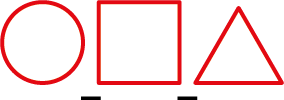
0.08"
0.08"
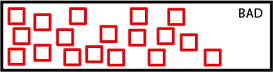
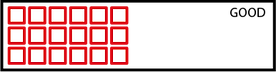

Vector File Handling: Speeding up the cutting process


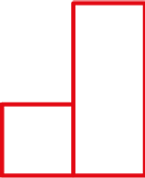
1
2
3
Step 1
Use the cut tool or select tool ('A' button) to select
and cut off this section.
Step 2
Step 3
The end result should not have double lines where the boxes meet.
